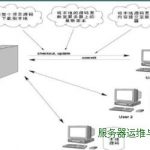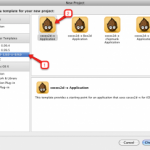Using command-line Subversion to access project source files
- About source code version control with SoftwareConfiguration Management (Subversion)
- Using command-line svn to access project source files
Getting started with command-line Subversion
If you are participating in a development project that is using Subversion for version control, you willneed to use Subversion to access and change project source files. You can browse the source code online toview a project’s directory structure and files
by clicking on the Subversion link inthe left navigation pane for the project.
The Subversion page displays with three subdirectories: branches/, tags/, trunk/and one README file. The README file gives a top level view of the Subversion repository. You can clickAccess options to view the Subversion
client setup instructions. You must have aSubversion client installed on your local machine.
Getting a local working copy for your project:
svncheckout
To get a “working copy” of the latest source files, you must check out the source files, aprocess which copies the files onto your system from the repository. In your shell or terminal client,type:
svn checkout https://(projectname).(domain)/svn/(projectname)/(DIR)(projectname) --username [type-user-name-here]
Enter your user password when prompted. This should be the same password associated with your useraccount on this site. Not specifying the directory will checkout the entire project source code. You maywant to checkout the ‘trunk/’ directory as it has the
working ‘www/’ folder.
Switches: --revision (-r) REV, --quiet (-q),--non-recursive (-N), --username USER, --password PASS, --no-auth-cache, --non-interactive,--config-dir DIR
See Basic Work Cycle,
Initial Checkout,
WorkingCopies
Note: If your site is not SSL (Secured Socket Layer) enabled, use
httpinstead of https to perform a Subversion operation. For example, to checkout the latestsource code from a project’s repository, use this command:
svn checkout https://(projectname).(domain)/svn/(projectname)/(DIR) (projectname)--username [type-user-name-here]
Working with files in the Subversion repository
Once you have checked out a local copy of the project repository, you can edit the existing files, createnew files and directories, and delete files locally. Any changes you make affect only your local copiesof the project files until you commit your changes
back to the Subversion repository.
Adding files/directories from your working copy to the repository:svn add
You can add a new file to the repository after you have first created and edited it in your working directoryor add a directory with or without it’s contents using
svn add FILENAME/DIR.
This will add files/directories to your working copy and schedule them for addition to the repository.They will be uploaded and added to the repository on your next commit. If you add something and change yourmind before committing, you can unschedule the
addition using svn revert.
Switches: --targets FILENAME,--non-recursive (-N), --quiet (-q), --config-dir arg, --auto-props, --no-auto-props
See Examples on addingfiles/directories
Viewing the content of specific files with revision and authorinformation:
svn blame
You can view the author and revision information in-line for the specified files by typing:
svn blame FILENAME
Each line of text is annotated at the beginning with the author (username) and the revision number for thelast change to that line.
Switches: --revision (-r) REV, --username USER, --password PASS, --no-auth-cache,--non-interactive, --config-dir DIR
Viewing the content of specific files: svn cat
At times, your working copy may be obsolete as compared to the repository or you may have modified yourlocal working copy. In such cases, you will want to see the differences in the content of a specific filebefore you commit your changes or decide edit
your working copy. Running svn cat FILENAMEwill automatically fetch the HEAD revision from the repository. This subcommand is mainly used toretrieve a file as it existed in an older revision number and display it on your screen. Alternatively,you
can browse the source code of your project on this site to do the same.
Switches: --revision (-r) REV, --usernameUSER, --password PASS, --no-auth-cache, --non-interactive, --config-dir DIR
Cleaning up the working copy: svn cleanup
Sometimes, you may get a “working copy locked” error. To remove the locks and recursively clean up theworking copy, use
svn update.
Switches: --diff3-cmd CMD, --config-dirDIR
See
svncleanup
Copying file or directory in a working copy or in the repository:svn copy
Your project may require you to make use of legacy documents. For example, you may want to use an alreadyexisting HTML file and use its code as reference to maintain the look and feel of the product whilecreating fresh content. Instead of creating a file
from scratch, you can simply copy this file usingsvn copy, save it under a different name and change the content. You can copy a file from therepository to your local working copy or vice versa. You can also copy files from within your localworking
copy. Subversion does not support cross repository copying. Use svn copy SRC DSTto achieve this.
Switches:--message (-m) TEXT, --file (-F) FILE, --revision (-r) REV, --quiet (-q), --username USER, --passwordPASS, --no-auth-cache, --non-interactive, --force-log, --editor-cmd EDITOR,
--encoding ENC,--config-dir DIR
See svn copy
Deleting a file or a directory from your local working copy:
svndelete
You may want to delete unwanted files from your local working copy. Using
svn deleteFILENAME
Switches: --force, --force-log,--message (-m) TEXT, --file (-F) FILE, --quiet (-q), --targets FILENAME, --username USER, --passwordPASS, --no-auth-cache, --non-interactive, --editor-cmd
EDITOR, --encoding ENC, --config-dirDIR
Viewing the differences between files: svn diff
You can use svn diff to display local modifications in a specified file in your working copyagainst the one in the repository. In the command prompt, type:
svn diff (PATH of the file)(URL of the project's repository)
For example, to compare a locally modified file “index.html” against the one in the project’srepository, type:
svn diff $SRC/...../index.htmlhttps://(projectname).(domain)/svn/(projectname)/trunk (projectname) --username[type-user-name-here]
Alternatively, you can go to the directory where the file belongs and type:
svn diff(FILENAME)
This will display the difference with the revision number.
Switches: --revision (-r) REV, --oldOLD-TARGET, --new NEW-TARGET, --extensions (-x) "ARGS", --non-recursive (-N), --diff-cmd CMD,--notice-ancestry, --username USER, --password PASS,
--no-auth-cache, --non-interactive,--no-diff-deleted, --config-dir DIR
See Examining History,
svn diff
Exporting a clean directory tree on your local machine:
svnexport
You can extract an unversioned copy, that is, a clean directory of a tree, on your local machine from theproject repository or from within your local working copy. To get a clean directory of an older revisionfrom the repository, type:
svn export [-r REV] [PATH]
This will export a clean directory tree from the repository specified by URL, at a revision REV (ifspecified), otherwise at HEAD, into PATH. If PATH is omitted, the last component of the URL is used for thelocal directory name. Alternatively, you can also
export a clean directory tree from the working copyspecified by PATH1 into PATH2 within your local machine. This will preserve all local changes, but willnot copy files under version control. To achieve this, type:
svn export PATH1 PATH2
Switches: --revision (-r) REV,--quiet (-q), --force, --username USER, --password PASS, --no-auth-cache, --non-interactive,--config-dir DIR
Getting help on subversion: svn help
Subversion offers you help within the command-line interface. To get help on a specific subcommand,type:
svn help [SUBCOMMAND...]
Switches: --version, --quiet(-q)
Contributing your changes to the SVN repository
After making changes to files and/or directories locally, you must commit those changes to the SVNrepository.
Committing your changes: svn commit
To commit your changes into the shared repository, type:
svn commit -m "Type yourjustification here"
If you do not include a description of your change to the file, you will be prompted to add it by invoking yourfile editor before svn can complete the commit action or you will get a “Commit failed” error.All commits are logged automatically and posted to
the project’s commits discussion.
Switches: --message (-m) TEXT, --file (-F)FILE, --quiet (-q), --non-recursive (-N), --targets FILENAME, --force-log, --username USER, --passwordPASS, --no-auth-cache, --non-interactive,
--encoding ENC, --config-dir DIR
See
Commit YourChanges,
editor-cmd
Importing an unversioned file or tree in the project repository:svn import
You can recursively commit an unversioned file or tree into the project repository using
svnimport. Parent directories are created in the repository as required. The following commandwill recursively commit a copy from the PATH to the URL. If PATH is omitted “.” is assumed.
svn import [PATH] URL
Example: To create an unversioned directory (D) with a file on your local machine.Navigate to your Subversion page by clicking the
Subversion link in the leftnavigation pane for your project. Note that NEWDIR is not listed under
Browse sourcecode. To import D into your project’s repository, type:
svnimport -m "Type your message here" Dhttp://(projectname).(domain)/svn/(projectname)/NEWDIR
Refresh the page. Note that D is listed under Browse source code.Click
D to see the file.
Switches: --message (-m) TEXT, --file (-F)FILE, --quiet (-q), --non-recursive (-N), --username USER, --password PASS, --no-auth-cache,--non-interactive, --force-log, --editor-cmd
EDITOR, --encoding ENC, --config-dir DIR, --auto-props,--no-auto-props
Printing information about paths in your working copy:
svninfo
You will from time to time need specific information about files in your working copy to execute certainsubcommands. Typing
svn info will print exhaustive but useful information about itemsin your working copy paths in your working copy, including: Path, Name, URL, Revision, Node Kind, LastChanged, author, Last Changed Revision, Last Changed Date, Text Last Updated,
Properties Last Updatedand Checksum.
Switches:--targets FILENAME, --recursive (-R), --config-dir DIR
Viewing list of directory entries in the repository:
svnlist
Before starting work on a project or fetching a ‘working copy’, you may want to see the contents i.e.directories and files in your project’s repository or view directory entries in your local workingcopy. You can type
svn list [TARGET...] in the command prompt to view the same.Alternatively, you can view your project’s repository by navigating to the
Softwareconfiguration management page within your project.
Switches: --revision (-r) REV, --verbose(-v), --recursive (-R), --username USER, --password PASS, --no-auth-cache, --non-interactive,--config-dir DIR
Viewing commit log messages: svn log
You can view the individual file/directory histories of the files/directories in your ‘working copy’ orthe repository to track revision information by typing:
svn log [PATH]
The result is a display of the file’s/directories’ revision information, starting with the most currentrevision with information such as the commit messages and the author name. Alternatively, you can usethis site to view the commit log messages for individual
files in your project repository. Click theSubversion link from the left navigation pane of your project. TheSubversion page appears. Search for your file inside the directories underBrowse source code and
click the filename. This will display a page with commit logmessages.
Switches: --revision(-r) REV, --quiet (-q), --verbose (-v), --targets FILENAME, --stop-on-copy, --incremental, --xml,--username USER, --password PASS, --no-auth-cache, --non-interactive,
--config-dir DIR
See
svnlog
Merging changes: svn merge
You can run the svn merge command to tell Subversion to merge the latest versions of filesfrom the repository into your working copies.
Switches: --revision (-r) REV,--non-recursive (-N), --quiet (-q), --force, --dry-run, --diff3-cmd CMD, --ignore-ancestry,--username USER, --password PASS, --no-auth-cache, --non-interactive,
--config-dir DIR
See svn merge,
ResolveConflicts (Merging Others’ Changes),
Branching and Merging: CommonUse-Cases for Merging,
BestPractices for Merging
Working with the repository
Creating new directory: svn mkdir
To create a new directory in your working copy, type:
svn mkdir PATH
To create a new directory in your project repository, type:
svn mkdir URL
The final component of the PATH or URL determines the directory name. A directory in the repository iscreated with an immediate commit, so it requires a commit message
Switches: --message (-m) TEXT, --file (-F)FILE, --quiet (-q), --username USER, --password PASS, --no-auth-cache, --non-interactive,--editor-cmd EDITOR, --encoding ENC, --force-log,
--config-dir DIR
Moving a file or a directory: svn move
You can move a file or a directory within your working copy or within your project’s repository usingsvn move SRC DST. This command is equivalent to an
svn copy followed bysvn delete. Moving a file or a directory within your working copy moves and schedules itfor addition for the next commit. Moving a file or a directory within your project repository is an atomiccommit, so it requires
a commit message.
Switches: --message (-m) TEXT, --file (-F)FILE, --revision (-r) REV, --quiet (-q), --force, --username USER, --password PASS, --no-auth-cache,--non-interactive, --editor-cmd EDITOR,
--encoding ENC, --force-log, --config-dir DIR
Working with properties
Subversion has a number of specific properties that affect or determine it’s behavior. You can modify,commit, and revert property changes just like the contents of your files. You can delete, edit, print,list, set a property from files, directories or revisions
from your local working copy or your project’srepository.
See Properties,
UnversionedProperties,
Meta-dataProperties,
svnpropdel,
svnpropedit,
svnpropget,
svnproplist,
svnpropset,
HookScripts
Resolving conflicts: svn resolved
You may get a conflict while updating your local working copy. You will need to resolve the conflict. Afterresolving, type
svn resolved PATH.... to tell your working copy that the conflict hasbeen “resolved.”
Switches: --targets FILENAME,--recursive (-R), --quiet (-q), --config-dir DIR
See
ResolveConflicts (Merging Others’ Changes)
Reverting your changes: svn revert
As you work with Subversion, you will realize that svn revert PATH... is equivalent to aCtrl Z on Windows. You can:
- Revert any local changes on your local working copy and thus, resolve any conflicted states.
- Revert the contents of an item and the property changes in your working copy.
- Cancel out any scheduling operations like file addition, file deletion etc.
NOTE that not providing any target may result in loss of changes in your workingcopy.
Switches: --targets FILENAME,--recursive (-R), --quiet (-q), --config-dir DIR
Getting status of files/directories: svn status
It is a good practice in version control to review your changes before committing them to the project’srepository. You can run
svn status to print the status of the files and directories in yourworking copy. This will result in a coded eight column output. It is humanly impossible to draw an’error-free’ conclusion from the output as each column has an exhaustive legend.
To make this tasksimpler and simultaneously see an example, type svn help status in your commandprompt.
Switches: --show-updates (-u),--verbose (-v), --non-recursive (-N), --quiet (-q), --no-ignore, --username USER, --password PASS,--no-auth-cache, --non-interactive, --config-dir
Switching your working copy: svn switch
You can update your working copy to mirror a new URL using svn switch URL [PATH]. You can movea working copy or a part of your working copy to a new branch. You can use this subcommand as a shortcut forbranching.
Switches: --revision (-r) REV,--non-recursive (-N), --quiet (-q), --diff3-cmd CMD, --relocate, --username USER, --password PASS,--no-auth-cache, --non-interactive, --config-dir
DIR
See Switching a Working Copy,
Branching and Merging and
svn switch
Updating your working copy: svn update
As a good version control practice, it is recommended that you update your local working copy with theproject repository everyday using:
svn update [PATH...]
The updated items listed with their current status indicated as follows:
- A = A file was added to your working copy.
- U = A file was updated to your working copy.
- D = A file was deleted from your working copy.
- R = A file was replaced in your working copy.
- G = A file was successfully merged.
- C = A file has merge conflicts that must be resolved by hand
Switches: --revision (-r) REV,--non-recursive (-N), --quiet (-q), --diff3-cmd CMD, --username USER, --password PASS,--no-auth-cache, --non-interactive, --config-dir DIR
See
Update YourWorking Copy,
MergingConflicts By Hand
Branching and tagging
A project’s trunk is usually used for the main line of development whereas branches are usually used forvariations on that line. A branch is an ongoing line of development. In a Software Development LifeCycle, branches are often used when a public release
of a software product is due, to allow testers to workon the release candidate so that new development can go on independently of the testing. Branches arealso used for experimental work and a complete code rewrite. Tagging is a way of marking a group of filerevisions
as belonging together. Though branches and tags are created using the svn copysubcommand, branches and tags are different things. A branch represents multiple revisions while a tagrepresents a single revision.
The Subversion repository for your project hosted on this site supports branching and tagging yoursource files. Tagging and branching are easy and practical ‘copy’ operations for Subversion.
To create a branch or tag project files, type:
svn copy SRC DST -m "Type your message here"
版权所有,禁止转载. 如需转载,请先征得博主的同意,并且表明文章出处,否则按侵权处理.